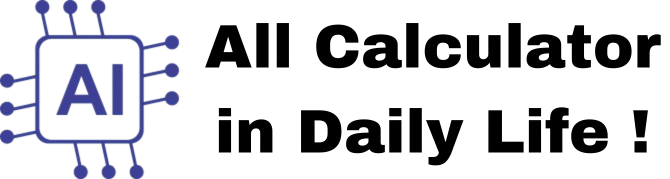Image Resizer
How to Use the Image Resizer Web App
The Image Resizer is designed to help you resize and download images in various formats. Below is a step-by-step guide on how to use it:
Step 1: Choose an Image
- Click the "Choose File" button to select an image from your device.
- Supported formats include PNG, JPEG, JPG, WEBP, BMP, GIF, and TIFF.
Step 2: Enter Width and Height
- In the input fields labeled "Width" and "Height", enter the desired dimensions for the resized image.
- Ensure that the values are positive numbers.
Step 3: Select Output Format
- From the dropdown menu labeled "Format", select the desired output format for the resized image.
- Options include PNG, JPEG, JPG, WEBP, BMP, GIF, and TIFF.
Step 4: Resize the Image
- Click the "Resize" button to resize the image based on the entered dimensions.
- The resized image will be displayed in the preview area.
Step 5: Download the Resized Image
- After resizing, click the "Download" button to save the resized image to your device.
- The image will be saved in the selected format.
Key Features
- Simple and User-Friendly: The interface is easy to use and works seamlessly on both desktop and mobile devices.
- Multiple Formats: Supports a wide range of image formats for both input and output.
- Real-Time Preview: Displays the resized image in real-time before downloading.
Example
- Input Image: A JPEG image with dimensions 1920x1080.
- Resize Dimensions: Width = 800, Height = 600.
- Output Format: PNG.
- Result: A resized PNG image with dimensions 800x600.
This tool is perfect for anyone who needs to resize images for websites, social media, or personal use. Use it to quickly and easily adjust image dimensions and formats!