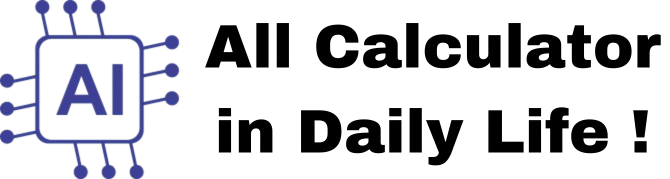Image Compressor
70
How to Use the Image Compressor Web App
The Image Compressor is designed to help you reduce the file size of images without significantly compromising quality. Below is a step-by-step guide on how to use it:
Step 1: Choose an Image
- Click the "Choose File" button to select an image from your device.
- Supported formats include JPEG, PNG, GIF, BMP, and more.
Step 2: Adjust Compression Level
- Use the slider labeled "Compression Level (1-100)" to adjust the compression level.
- A lower value (e.g., 1) results in higher compression and lower quality, while a higher value (e.g., 100) results in lower compression and higher quality.
Step 3: Compress the Image
- Click the "Compress" button to compress the image based on the selected compression level.
- The compressed image properties (file size, dimensions, and compression ratio) will be displayed in a table below.
Step 4: Download the Compressed Image
- After compressing, click the "Download" button to save the compressed image to your device.
- The image will be saved in JPEG format.
Key Features
- Simple and User-Friendly: The interface is easy to use and works seamlessly on both desktop and mobile devices.
- Adjustable Compression: Allows you to control the trade-off between file size and image quality.
- Real-Time Feedback: Displays the original and compressed file sizes, dimensions, and compression ratio.
Example
- Input Image: A JPEG image with a file size of 2 MB.
- Compression Level: 70.
- Result: A compressed JPEG image with a file size of 500 KB (75% reduction).
This tool is perfect for anyone who needs to reduce image file sizes for websites, emails, or storage. Use it to optimize your images quickly and efficiently!