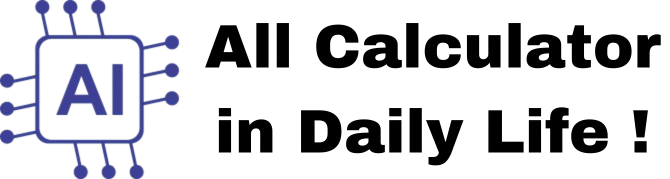Image Cropper
How to Use the Image Cropper Web App
The Image Cropper is designed to help you crop images to your desired dimensions and download the cropped version. Below is a step-by-step guide on how to use it:
Step 1: Upload an Image
- Click the "Choose File" button (or the file input area) to select an image from your device.
- Supported formats include JPEG, PNG, GIF, BMP, and more.
Step 2: Crop the Image
- Once the image is uploaded, it will be displayed in the cropper tool.
- Use the cropping handles to select the area of the image you want to keep.
- You can adjust the cropping area by dragging the edges or corners of the selection box.
Step 3: Download the Cropped Image
- After selecting the desired area, click the "Crop & Download" button.
- The cropped image will be automatically downloaded to your device in PNG format.
Key Features
- Simple and User-Friendly: The interface is easy to use and works seamlessly on both desktop and mobile devices.
- Customizable Cropping: Allows you to select any area of the image for cropping.
- Instant Download: The cropped image is downloaded immediately after cropping.
Example
- Input Image: A JPEG image with dimensions 1920x1080.
- Crop Area: A square area of 500x500 pixels from the center of the image.
- Result: A cropped PNG image with dimensions 500x500.
This tool is perfect for anyone who needs to crop images for social media, websites, or personal use. Use it to quickly and easily adjust your images to the desired size!