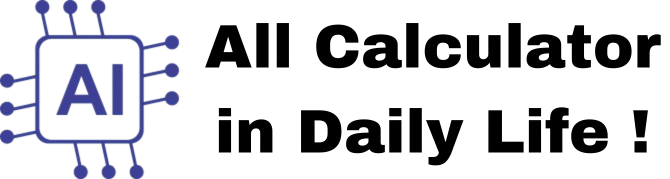Image Converter
How to Use the Image Converter??
This tool allows you to convert images from one format to another (e.g., WEBP to JPG, PNG to WEBP, etc.) with ease. Follow the steps below to use the converter:
Step 1: Open the Tool:
- Open the Image Converter tool in your web browser.
- The tool will display a simple interface with options to upload an image and select the desired output format.
Step 2: Upload an Image
- Click the "Choose File" button (or the custom upload button labeled "Choose File").
- Select the image file you want to convert from your computer or device.
- Supported formats: WEBP, JPG, PNG, BMP, GIF, TIFF, etc.
- Once the file is selected, the file name will be displayed below the upload button.
Step 3: Select the Output Format
- From the dropdown menu labeled "Convert To:", select the desired output format (e.g., JPG, PNG, WEBP, etc.).
- The tool supports the following output formats: PNG, JPEG/JPG, WEBP, BMP, GIF, TIFF.
Step 4: Convert the Image
- Click the "Convert" button to start the conversion process.
- The tool will process the image and display a success message once the conversion is complete.
- If the selected output format is the same as the original format, an error message will appear, prompting you to choose a different format.
Step 5: Download the Converted Image
- After the conversion is complete, the "Download" button will appear.
- Click the "Download" button to save the converted image to your device.
- The downloaded file will be named in the following format: [original-filename]-converted.[format].