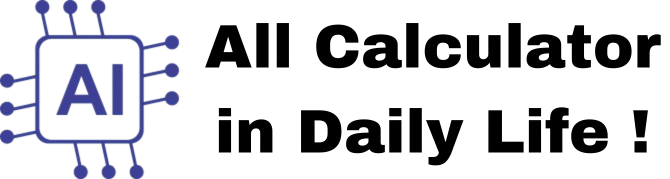Scientific Calculator
How to Use the Scientific Calculator: Features and Guide
The Scientific Calculator on this page is a powerful tool designed to perform a wide range of mathematical, scientific, and trigonometric calculations. Whether you're a student, professional, or just someone who needs quick calculations, this calculator has you covered. Below is a detailed guide on its features and how to use them effectively.
Key Features of the Scientific Calculator
- Basic Arithmetic Operations:
- Perform standard calculations like addition (
+), subtraction (-), multiplication (×), and division (/). - Use the
=button to get the result of your calculation.
- Perform standard calculations like addition (
- Scientific Functions:
- Square (
x²): Calculate the square of a number (e.g., 5² = 25). - Cube (
x³): Calculate the cube of a number (e.g., 3³ = 27). - Power (
y^x): Raise a number to any power (e.g., 2^3 = 8). - Root (
x√y): Calculate the x-th root of a number (e.g., 3√8 = 2). - Square Root (
√): Find the square root of a number (e.g., √16 = 4). - Reciprocal (
1/x): Calculate the reciprocal of a number (e.g., 1/4 = 0.25). - Factorial (
x!): Compute the factorial of a non-negative integer (e.g., 5! = 120). - Percentage (
%): Convert a number to a percentage (e.g., 50% = 0.5).
- Square (
- Trigonometric Functions:
- Sine (
sin), Cosine (cos), and Tangent (tan): Calculate trigonometric values. - Hyperbolic Functions (
sinh,cosh,tanh): Compute hyperbolic sine, cosine, and tangent. - Deg/Rad Toggle: Switch between degrees (
Deg) and radians (Rad) for trigonometric calculations using theDeg/Radbutton.
- Sine (
- Logarithmic and Exponential Functions:
- Log Base 10 (
log): Calculate the base-10 logarithm (e.g., log(100) = 2). - Natural Log (
ln): Compute the natural logarithm (e.g., ln(e) = 1). - Exponential (
e^x): Calculate the exponential value (e.g., e^1 ≈ 2.718).
- Log Base 10 (
- Constants:
- Pi (
π): Insert the value of π (≈ 3.14159). - Euler’s Number (
EE): Insert the value of e (≈ 2.71828).
- Pi (
- Memory Functions:
- Memory Clear (
MC): Reset the memory to 0. - Memory Add (
M+): Add the current value to the memory. - Memory Subtract (
M-): Subtract the current value from the memory. - Memory Recall (
MR): Recall the stored value from memory to the display.
- Memory Clear (
- Random Number Generator:
- Random (
rnd): Generate a random number between 0 and 1.
- Random (
- Parentheses:
- Use
(and)to group expressions for complex calculations (e.g., (2 + 3) × 4).
- Use
- Keyboard Support:
- The calculator supports keyboard input for faster operation:
- Numbers (0-9) and decimal point (
.) for entering values. - Operators (
+,-,*,/) for arithmetic operations. Enterto calculate the result.Escapeto clear the display.Backspaceto delete the last digit.- Specific keys for functions (e.g.,
sfor square,rfor square root,ifor sin, etc.).
How to Use the Scientific Calculator
- Basic Calculations:
- Enter the first number using the number buttons (0-9) or your keyboard.
- Select an operator (
+,-,×,/) to set the operation. - Enter the second number.
- Press the
=button (orEnterkey) to see the result. - Example: To calculate 5 + 3, press
5, then+, then3, and finally=. The display will show8.
- Scientific Functions:
- Enter a number, then press the desired function button.
- Example: To calculate the square of 4, enter
4, then pressx². The display will show16. - For functions like
y^xorx√y, enter the first number, press the function button, enter the second number, and press=to get the result. - Example: To calculate 2^3, enter
2, pressy^x, enter3, and press=. The display will show8.
- Trigonometric Calculations:
- Toggle between degrees and radians using the
Deg/Radbutton. - Enter the angle, then press the desired trigonometric function (
sin,cos,tan, etc.). - Example: To calculate sin(30°) in degrees, ensure the
Deg/Radbutton showsDeg, enter30, and presssin. The display will show0.5.
- Toggle between degrees and radians using the
- Memory Operations:
- Use
M+to add the current value to memory,M-to subtract from memory,MRto recall the memory value, andMCto clear the memory. - Example: To store 10 in memory, enter
10and pressM+. To recall it later, pressMR.
- Use
- Clearing the Display:
- Press the
Cbutton (orEscapekey) to reset the calculator to0.
- Press the
Design and Compatibility
- The calculator has been styled to match the aesthetic of the BMI Calculator on this blog, ensuring a consistent look and feel.
- It is fully responsive, meaning it works seamlessly on both desktop and mobile devices.
- The buttons are color-coded for easy identification:
- Number buttons: Light blue (
#e8f4f8). - Operator buttons: Light orange (
#ffccbc). - Clear button (
C): Red (#e74c3c). - Calculate button (
=): Green (#2ecc71). - Memory buttons: Light yellow (
#fff9c4). - Deg/Rad button: Light green (
#a5d6a7).
- Number buttons: Light blue (
Tips for Effective Use
- Use parentheses to ensure the correct order of operations in complex expressions.
- If a calculation doesn’t work as expected (e.g., division by zero), the display will not update—check your input and try again.
- For trigonometric functions, always confirm whether you’re in
DegorRadmode to get accurate results. - Use the keyboard shortcuts to speed up your calculations (e.g.,
iforsin,rfor√, etc.).
This Scientific Calculator is a versatile tool that combines functionality with a user-friendly design, making it perfect for quick calculations or advanced mathematical tasks. Try it out and let us know if you have any feedback!